Add an Email address to your Whitelist
To successfully receive our activation email as well as other important notifications such as new friend requests and private messages, you will need to "whitelist" our mail server address. To do that, please follow the instructions listed below for your respective email provider. (If you fail to receive our activation email in due time, please visit this page.)
One of the easiest ways to do this is simply to send an email to "mail@crewspace.com" (and "support@crewspace.com"). It's worth sending a quick email now, then following the instructions below for whichever email provider you use:
- Windows Live and MSN Hotmail
- Apple mail
- Google Gmail
- Yahoo! Mail
- AOL Mail
- Microsoft Outlook
- Spam Arrest
- Earthlink Web Mail
- Other Email Providers
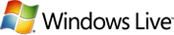 |  |
For microsoft users:
1. Go to the "Options" page.
2. Under the "Junk E-mail" section, click on "Safe and blocked senders".
3. Click on "Safe senders".
4. In the "Sender or domain to mark as safe:" field, type "@crewspace.com", and click on the "Add to list" button.

For Apple mail users:
1. Click "Mail" in the very top menu bar and select "Preferences".
2. Select "Junk Mail".
3. Ensure "Sender of message is in my Previous Recipients.
4. Send an email to "mail@crewspace.com, support@crewspace.com"
5. You should also add "mail@crewspace.com" to your address book.

For Google Gmail users:
1. Click Contacts along the left side of any page.
2. Click the New Contact button in the top-left corner of the Contact Manager.
3. Type "mail@crewspace.com" in the "Email" field.
4. Click "Save" to add your contact.
5. Repeat the same for "support@crewspace.com".

For Yahoo! mail users:
1. Click on "Contacts".
2. Click on "Add Contact".
3. Type "mail@crewspace.com" in the "Email" field.
4. Scroll to the bottom of the page and click on "Save".
5. Do the same for "support@crewspace.com".

For AOL mail users:
1. Click on the drop down arrow to the right of 'Mail Options', then click on 'Address Book'.
2. Click on "Add Conact".
3. Type "mail@crewspace.com" in the "Screen Name" block.
4. Click the "Save" button.
5. Do the same for "support@crewspace.com".

For Microsoft Outlook users:
1. Go to "Tools" and click on "Address Book".
2. Go to "File" and click on "New Entry".
3. Select "New Contact" and click on "Ok".
4. Type "mail@crewspace.com" in the "Email" field.
5. Click "Save and close".
6. Do the same for "support@crewspace.com".

For Spam Arrest users:
1. Click "Senders", then select "Add Email Address".
2. Type in "mail@crewspace.com" to authorize the change.
3. Do the same for "support@crewspace.com".

For Earthlink Web Mail users:
1. Click on "Address Book".
2. Click on the "Add" button.
3. Type "mail@crewspace.com" in the "E-mail" field.
4. Click the "Save" button.
5. Do the same for "support@crewspace.com".
For users of other Email Providers:
1. Please refer to the 'Help Files' in your email account to see how you can "whitelist" our mail server address.
2. You would need to "whitelist" both "mail@crewspace.com" and "support@crewspace.com".
3. If you can't find out how please contact support@crewspace.com and we'll try to figure it out...